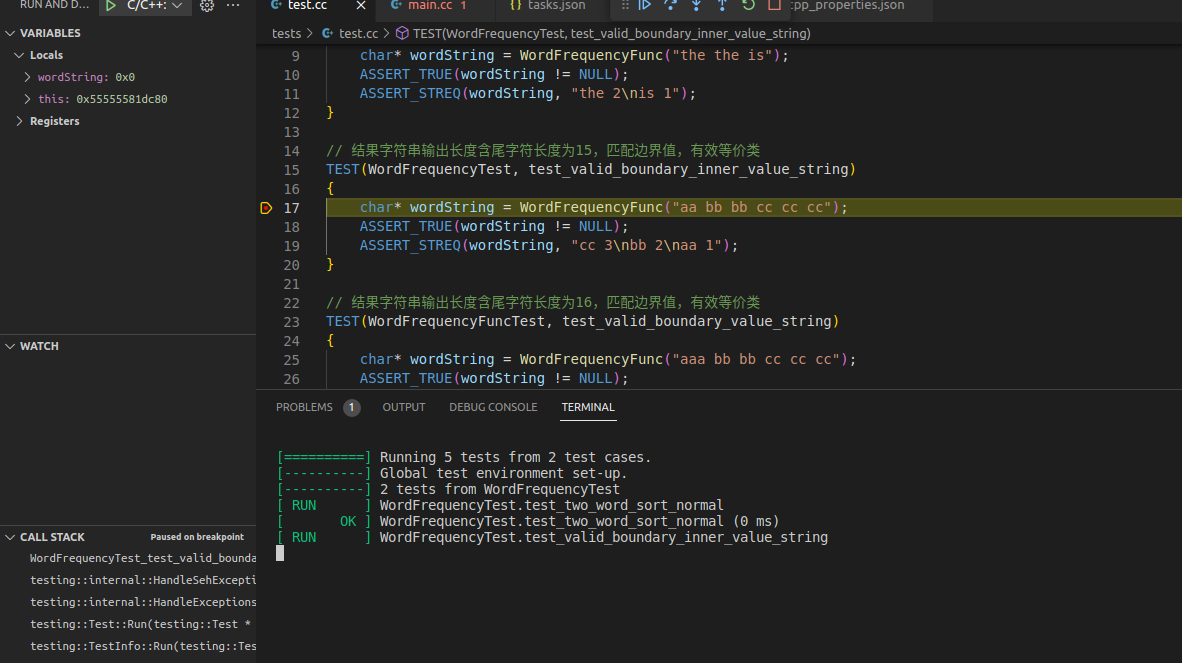在做某个测试被恶心到了🤢
写在前面
VS code调试的时候,默认都是gcc/g++调试,如果你的代码是cmake/make编译的话,如何自动化一键调试+编译呢?
环境
ubuntu18.04 (其实其他linux发行版都可以,无所谓
VS code
make
cmake
.vscode目录文件配置
需要在当前目录下的 .vscode目录里添加3个文件
c_cpp_properties.json
这个文件涉及VScode包含头文件的目录路径:
{
"configurations": [
{
"name": "Linux",
"includePath": [ //包含目录,这里需要修改,其他默认即可
"${workspaceFolder}/**",
"${workspaceFolder}/tests/googletest/googletest/include/**"
],
"defines": [],
"compilerPath": "/usr/bin/g++",
"cStandard": "c11",
"cppStandard": "gnu++14",
"intelliSenseMode": "linux-gcc-x64",
"configurationProvider": "ms-vscode.makefile-tools"
}
],
"version": 4
}
这可以VScode索引到头文件
launch.json
launch.json是你每次按F5键运行时的默认操作步骤。
// launch.json
{
"version": "0.2.0",
"configurations": [
{
"name": "C/C++: g++ build active file",
"preLaunchTask": "C/C++: g++ build active file", //在launch之前运行的任务名,即tasks.json中需要运行的命令,这个名字一定要跟tasks.json中的任务名字大小写一致
"type": "cppdbg",
"request": "launch",
"program": "${workspaceFolder}/tests/WordFrequencyTest", //需要运行的程序,有时候cmake生成的程序名称和你要调试的文件名不一致
"args": [],
"stopAtEntry": false, // 选为true则会在打开控制台后停滞,暂时不执行程序
"cwd": "${workspaceFolder}", // 当前工作路径:当前文件所在的工作空间
"environment": [],
"externalConsole": false, // 是否使用外部控制台,选false的话
"MIMode": "gdb",
"miDebuggerPath": "/usr/bin/gdb",//调试器选择
"setupCommands": [
{
"description": "Enable pretty-printing for gdb",
"text": "-enable-pretty-printing",
"ignoreFailures": true
}
]
}]
}
tasks.json
{
"version": "2.0.0",
"options": {
"cwd": "${workspaceFolder}/tests"
},
"tasks": [
{
"type": "shell",
"label": "cmake",
"command": "cmake",
"args": [
"-DCMAKE_BUILD_TYPE=Debug",//很重要,调试按钮,如果没有加,你的cmake页没有设置,就不能下断点了
".." //返回到上一级目录运行cmake
],
},
{
"label": "make",
"command": "make",
"args": [
],
"group": {
"kind": "build", //group属性用于定义任务组。kind为build表示这是一个构建任务,isDefault为true表示这是默认的构建任务,即当你执行"Run Build Task"命令(默认快捷键是Ctrl+Shift+B)时运行的任务。
"isDefault": true
}
},
{
"label": "C/C++: g++ build active file", //上述的launch.json实际上会调研这个任务
"dependsOrder": "sequence", //表示要完成这个任务需要一些列的前置任务
"dependsOn": ["cmake","make"],//前置任务列表
}
]
}
效果展示
首先是编译的输出
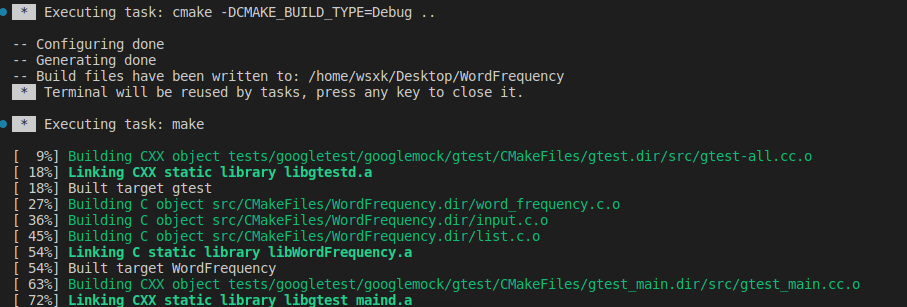 随后程序就会停在你下断点的位置。
随后程序就会停在你下断点的位置。